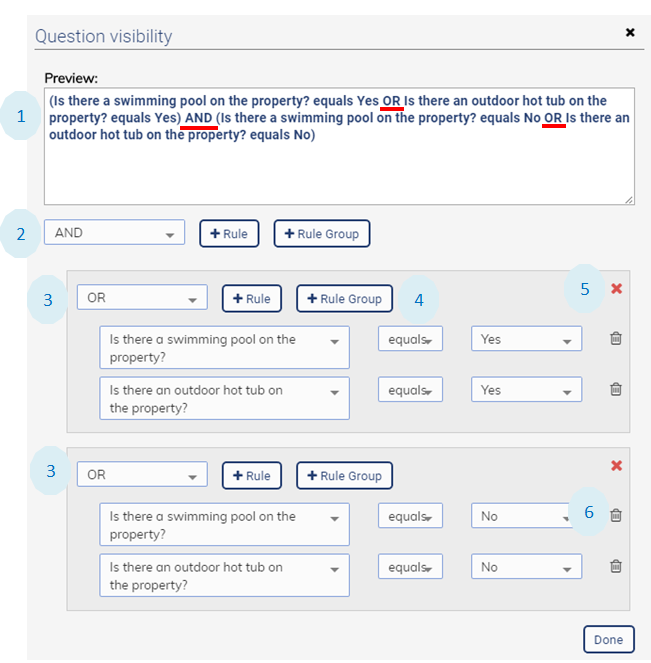Visibility is used to display follow-on questions only if applicable based on the answer to a previous question or set of questions. For example, on a property inspection assessment if the question “Is there a swimming pool?” is answered with “No”, then visibility rules are used to omit follow-on questions about the presence of swimming pool safety features. Visibility rules can also apply to entire sections. Use the menu icon for each section or questions to set visibility rules.
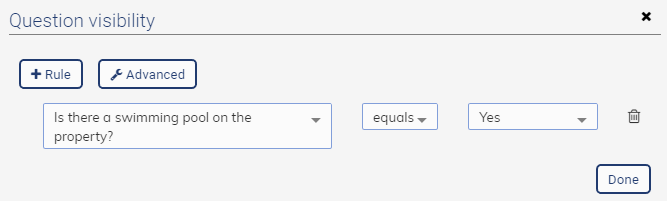
Visibility is Based on Previous Questions
Visibility rules are based on the answers to previous questions. This means that visibility rules:
- Cannot be set on the first question or the first section, and
- Questions or sections that follow the current question can not be used in a visibility.
If you know of a valid reason for a visibility rule based on a question that has not been answered yet contact us.
Adding Multiple Rules
More than one rule can be combined using the logical conjunctive “OR” and “AND”.
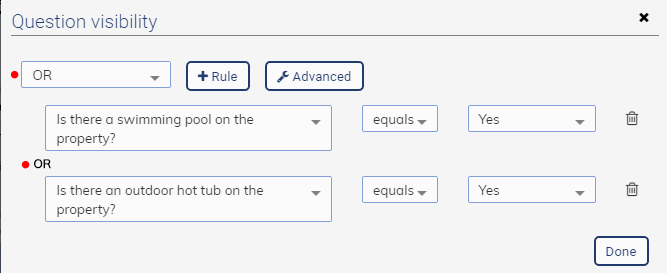
Notice that the “OR” conjunctive is used here. Using “AND” would require both a pool and a hot tub.
Rule Operators
In the examples above the “equals” operator is used. Other operators are available depending on the question type. Consider the following question that uses the question-type “All That Apply”.
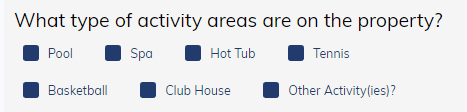
If one of the choices selected is “Other Activity(ies)” the follow-on question, “Describe the other activity(ies).” is made visible using the following rule otherwise it is omitted from the assessment.
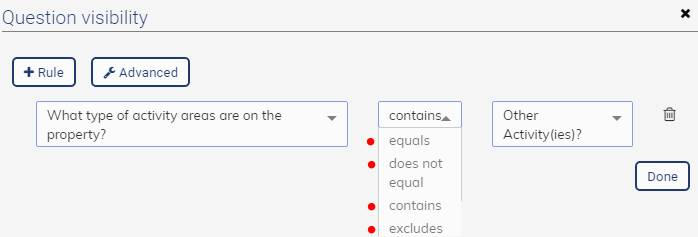
For the “All That Apply” question-type:
- Equals means that the answer must be only the item selected
- Does Not Equal means the answer must be any combination except the single item only
- Contains means other the answer can include other selection but must contain the item
- Exclude means the answer can contain any combination of choices but not include the selected item.
Advanced Rules
Grouping rules and a rule preview is provided in advance mode. The following 6 key points are indicated on the following image:
- The Preview panel display the rule as a text statement. Use the handle on the lower right corner to enlarge the panel.
- The “AND” conjunctive is used between the first and second “group” of rules. Notice the underlined “AND” and parenthesis around each of the two groups.
- In both groups, the “OR” is used. Group 1 asks that a pool OR hot tub is present or both. Group 2 asks that a pool OR hot tub is not present or neither. The end result is either a pool or a hot tub but not both. This may not be useful sample but it shows the power of the advanced logic. Contact us if you want help setting up advanced rules.
- Rule Groups can be nested inside of Rule Groups.
- The red X icons are used to remove a group and the rules within the group.
- The trash can icons are used to remove a single rule.